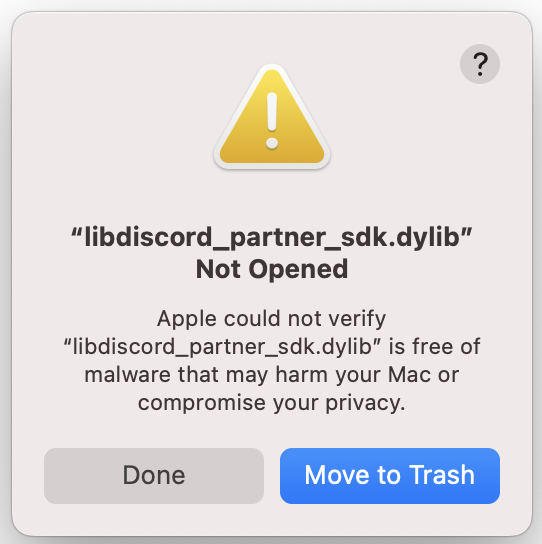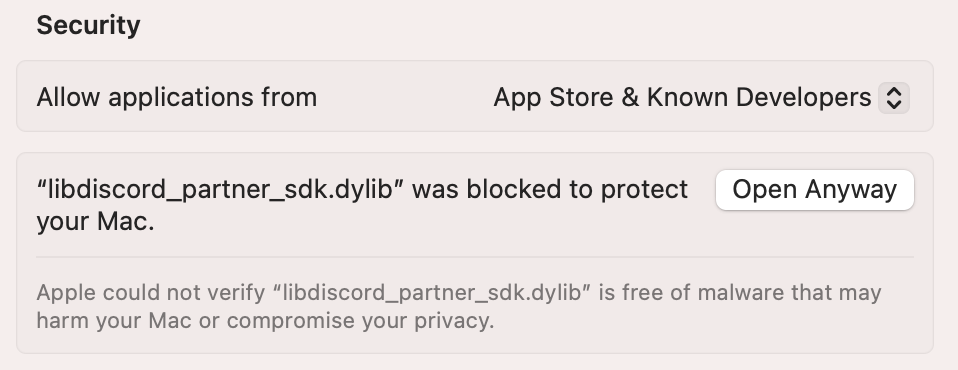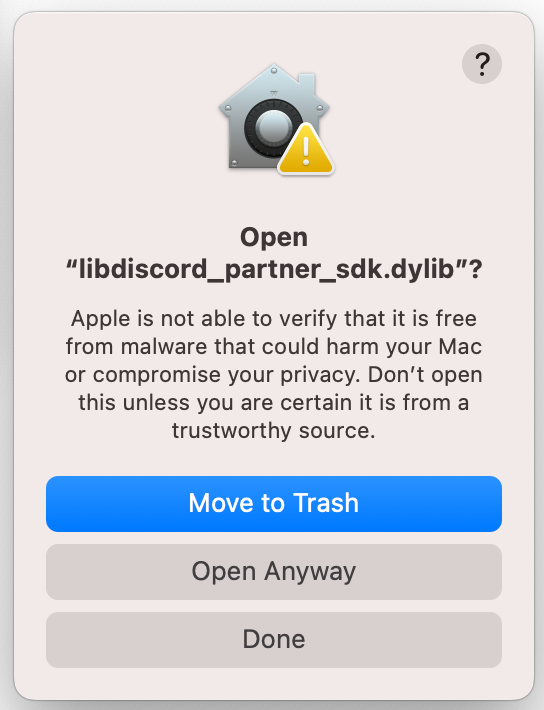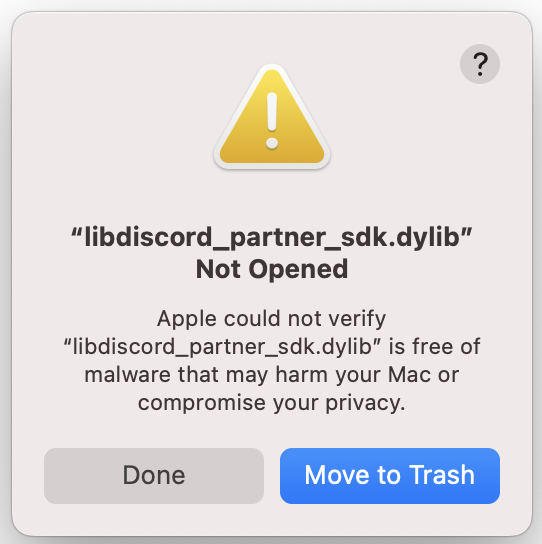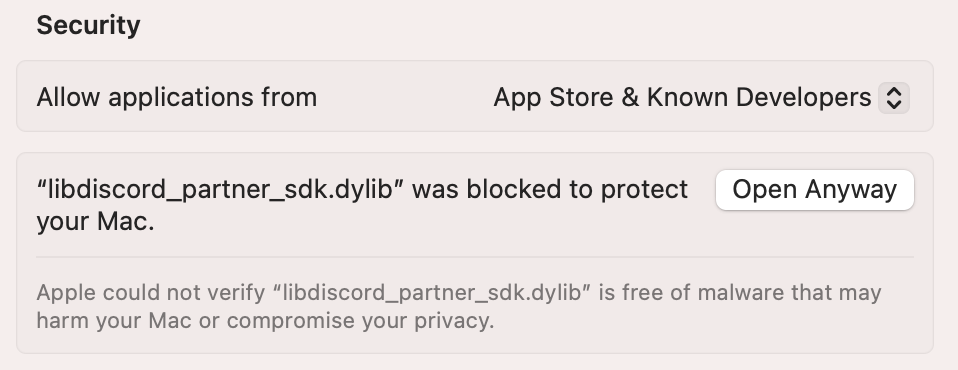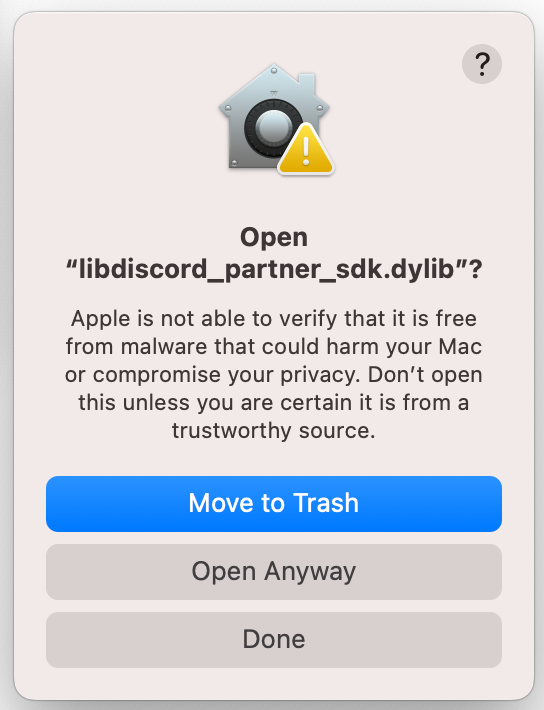Overview This guide will walk you through integrating the Discord Social SDK into a new standalone C++ project. By the end, you’ll have an application that can:
Authenticate users with Discord
Set up logging and status monitoring
Start the SDK and establish a connection
Request the number of Discord friends the player has
Set the player’s rich presence for your game
Prerequisites We are going to make a simple C++ console application for this guide. Make sure you have the following prerequisites:
Basic understanding of C++ and your platform’s build system
C++ Compiler and Build System that supports C++17 or greater.
A network connection that can access Discord’s API endpoints.
Let’s walk through the steps in detail.
Step 1: Create a Discord Developer Team Before you start, you’ll need to create a developer team on the Discord Developer Portal. This team will be used to manage your Discord applications and SDK integrations.
If you already have a team configured, you can skip this step.
Create a developer team on the Discord Developer Portal .
Later, you can invite your team members to your new team to collaborate on your integration.
Step 2: Create a Discord Application
Create a new application on the Discord Developer Portal and assign it to your team.
Add a redirect URL in the OAuth2 tab:
For desktop applications: http://127.0.0.1/callback (this can be changed later).
See discordpp::Client::Authorize
Enable the Public Client toggle in the OAuth2 tab.
This guide requires enabling Public Client to allow you to get started with the SDK quickly. Most games will not want to ship as a public client. This setting should be reviewed by your team prior to releasing your game. Learn more about public clients . Step 3: Enable Discord Social SDK for Your App Once you’ve created your Discord application, you’ll need to enable the Discord Social SDK for it.
From the Discord Developer Portal , select your newly created application from Step 2.
In the left sidebar for your app, locate and click the Getting Started link under Discord Social SDK.
Fill out the form to share details about your game.
Click Submit and the Social SDK will be enabled for your application.
Once enabled, you’ll find binaries for the Social SDK under Downloads.
Step 4: Download the Discord SDK for C++
Click on the Downloads link under the Discord Social SDK section of the sidebar.
Select the latest version from the version dropdown and download the SDK for C++.
Runtime Dependencies When shipping with the Social SDK, ensure you bundle the runtime dependencies:
Windows: Ensure discord_partner_sdk.dll is in your executable directory.Linux/macOS: Make sure the libdiscord_partner_sdk.so/libdiscord_partner_sdk.dylib files are accessible via LD_LIBRARY_PATH or placed next to your binary.
Step 5: Project Setup To utilize the Discord Social SDK with C++, the following requirements must be met:
discordpp.h is included in your C++ source code.The appropriate SDK libraries for your platform are linked in your build system:
Windows: discord_partner_sdk.dllLinux : discord_partner_sdk.somacOS: discord_partner_sdk.dylib
All of which can be found in the SDK download archive.
💡 Troubleshooting Tip: If you encounter unresolved external symbols, ensure the SDK library is correctly linked in your build system.
Let’s see this in action by starting with a folder for our project and the Social SDK dependency:
mkdir MyGame cd MyGame mkdir lib Unzip the Social SDK archive into the lib directory. You should end up with a discord_social_sdk folder under lib when complete.
Within the MyGame directory, create a CMakeLists.txt file:
Add the following contents to the CMakeLists.txt file to set up the Social SDK dependency appropriately for your operating system:
cmake_minimum_required ( VERSION 3.10) project (DiscordSDKExample) set (CMAKE_CXX_STANDARD 17) set (CMAKE_CXX_STANDARD_REQUIRED True ) add_executable (DiscordSDKExample main.cpp) # Define some handy Social SDK variables set (DISCORD_SDK_ROOT "${CMAKE_SOURCE_DIR}/lib/discord_social_sdk" ) set (DISCORD_SDK_LIB_DIR "${DISCORD_SDK_ROOT}/lib/release" ) set (DISCORD_SDK_BIN_DIR "${DISCORD_SDK_ROOT}/bin/release" ) set (DISCORD_SDK_INCLUDE_DIR "${DISCORD_SDK_ROOT}/include" ) # Include for Social SDK headers target_include_directories (DiscordSDKExample PRIVATE ${DISCORD_SDK_INCLUDE_DIR} ) # Platform-specific Social SDK library paths if ( WIN32 ) set (DISCORD_LIB_PATH "${DISCORD_SDK_LIB_DIR}/discord_partner_sdk.lib" ) set (DISCORD_SHARED_LIB "${DISCORD_SDK_BIN_DIR}/discord_partner_sdk.dll" ) elseif ( APPLE ) set (DISCORD_LIB_PATH "${DISCORD_SDK_LIB_DIR}/libdiscord_partner_sdk.dylib" ) set (DISCORD_SHARED_LIB "${DISCORD_SDK_LIB_DIR}/libdiscord_partner_sdk.dylib" ) else () # Linux set (DISCORD_LIB_PATH "${DISCORD_SDK_LIB_DIR}/libdiscord_partner_sdk.so" ) set (DISCORD_SHARED_LIB "${DISCORD_SDK_LIB_DIR}/libdiscord_partner_sdk.so" ) endif () # Link the Social SDK library target_link_libraries (DiscordSDKExample PRIVATE ${DISCORD_LIB_PATH} ) # Set the runtime search path (RPATH) for Linux and macOS if ( UNIX ) # Use RPATH when building set ( CMAKE_BUILD_WITH_INSTALL_RPATH TRUE ) # Set the RPATH to use the lib directory relative to the executable set ( CMAKE_INSTALL_RPATH "$ORIGIN" ) if ( APPLE ) set ( CMAKE_INSTALL_RPATH "@executable_path" ) endif () endif () # Copy Social SDK shared library to output directory, so it's available at runtime. add_custom_command ( TARGET DiscordSDKExample POST_BUILD COMMAND ${CMAKE_COMMAND} -E copy_if_different "${DISCORD_SHARED_LIB}" $<TARGET_FILE_DIR:DiscordSDKExample> ) Create a main.cpp file:
Let’s add the following code to main.cpp:
#define DISCORDPP_IMPLEMENTATION #include "discordpp.h" #include <iostream> #include <thread> #include <atomic> #include <string> #include <functional> #include <csignal> // Replace with your Discord Application ID const uint64_t APPLICATION_ID = 123456789012345678 ; // Create a flag to stop the application std ::atomic < bool > running = true ; // Signal handler to stop the application void signalHandler ( int signum ) { running . store ( false ); } int main () { std :: signal (SIGINT, signalHandler); std ::cout << "🚀 Initializing Discord SDK... \n " ; // Create our Discord Client auto client = std :: make_shared < discordpp :: Client >(); // Keep application running to allow SDK to receive events and callbacks while (running) { std :: this_thread :: sleep_for ( std :: chrono :: milliseconds ( 10 )); } return 0 ; } Compile and run the project:
mkdir build && cd build cmake .. cmake --build . ./DiscordSDKExample Although we’ve not done much yet other than create an instance of the client, you should see the following output printed to the console:
🚀 Initializing Discord SDK... Troubleshooting
Mac libdiscord_partner_sdk.dylib Not Opened
On Mac you may get the error “libdiscord_partner_sdk.dylib” Not Opened because Apple couldn’t verify it. If this happens press Done on the popup. You’ll need to open your System Settings > Privacy & Security and scroll down to the Security section. It will tell you “libdiscord_partner_sdk.dylib” was blocked to protect your Mac. Press Open Anyway and try running again. Now when you get the pop up you’ll have the option to select Open Anyway and it will be able to use it successfully. Step 6: Setting Up SDK Event Handling Let’s add some event handlers to monitor what’s happening with our Discord connection. We’ll set up two important callbacks:
A logging callback to see what the SDK is doing
A status callback to know when we can start using Discord features
Adding Logging Support First, let’s add logging so we can see what’s happening:
client -> AddLogCallback ([]( auto message , auto severity ) { std ::cout << "[" << EnumToString (severity) << "] " << message << std ::endl; }, discordpp :: LoggingSeverity ::Info); Monitoring Connection Status Next, let’s add a status callback that tells us when we’re ready to use Discord features:
client -> SetStatusChangedCallback ([ client ]( discordpp :: Client :: Status status , discordpp :: Client :: Error error , int32_t errorDetail ) { std ::cout << "🔄 Status changed: " << discordpp :: Client :: StatusToString (status) << std ::endl; if (status == discordpp :: Client :: Status ::Ready) { std ::cout << "✅ Client is ready! You can now call SDK functions. \n " ; } else if (error != discordpp :: Client :: Error ::None) { std ::cerr << "❌ Connection Error: " << discordpp :: Client :: ErrorToString (error) << " - Details: " << errorDetail << std ::endl; } });
main.cpp with event handling
#define DISCORDPP_IMPLEMENTATION #include "discordpp.h" #include <iostream> #include <thread> #include <atomic> #include <string> #include <functional> #include <csignal> // Replace with your Discord Application ID const uint64_t APPLICATION_ID = 123456789012345678 ; // Create a flag to stop the application std ::atomic < bool > running = true ; // Signal handler to stop the application void signalHandler ( int signum ) { running . store ( false ); } int main () { std :: signal (SIGINT, signalHandler); std ::cout << "🚀 Initializing Discord SDK... \n " ; // Create Discord Client auto client = std :: make_shared < discordpp :: Client >(); // Set up logging callback client -> AddLogCallback ([]( auto message , auto severity ) { std ::cout << "[" << EnumToString (severity) << "] " << message << std ::endl; }, discordpp :: LoggingSeverity ::Info); // Set up status callback to monitor client connection client -> SetStatusChangedCallback ([ client ]( discordpp :: Client :: Status status , discordpp :: Client :: Error error , int32_t errorDetail ) { std ::cout << "🔄 Status changed: " << discordpp :: Client :: StatusToString (status) << std ::endl; if (status == discordpp :: Client :: Status ::Ready) { std ::cout << "✅ Client is ready! You can now call SDK functions. \n " ; } else if (error != discordpp :: Client :: Error ::None) { std ::cerr << "❌ Connection Error: " << discordpp :: Client :: ErrorToString (error) << " - Details: " << errorDetail << std ::endl; } }); // Keep application running to allow SDK to receive events and callbacks while (running) { std :: this_thread :: sleep_for ( std :: chrono :: milliseconds ( 10 )); } return 0 ; } Most Discord features won’t work until the status is [Client::Status::Ready]. The status callback lets you know exactly when you can start using them.
What These Callbacks Do
The logging callback shows you what’s happening behind the scenes
The status callback tells you when you’re connected and ready to use Discord features
At this point, these callbacks won’t get called since the client setup is not yet complete. However, very soon we will be using them to view debug information and see what our connection status is!
To get to a [Client::Status::Ready] state, we need to authenticate with Discord. We’ll do that shortly.
Step 7: Run Callbacks Once you’ve registered callbacks with the SDK, you’ll need to execute them in the event loop of your program. Add something like this to your game’s main event loop or tick function.
Let’s add RunCallbacks
// Keep application running to allow SDK to receive events and callbacks while (running) { discordpp :: RunCallbacks (); std :: this_thread :: sleep_for ( std :: chrono :: milliseconds ( 10 )); } Step 8: Account Linking with Discord In this step, we’ll implement OAuth2 authentication to support account-linking with Discord. This process will:
Open the Discord app or a browser window for Discord login
Get an authorization code
Exchange it for an access token
Connect to Discord
Add the Authentication Code Add this code to your main.cpp after setting up the status callback:
// Generate OAuth2 code verifier for authentication auto codeVerifier = client -> CreateAuthorizationCodeVerifier (); // Set up authentication arguments discordpp ::AuthorizationArgs args{}; args . SetClientId (APPLICATION_ID); args . SetScopes ( discordpp :: Client :: GetDefaultPresenceScopes ()); args . SetCodeChallenge ( codeVerifier . Challenge ()); // Begin authentication process client -> Authorize (args, [ client , codeVerifier ]( auto result , auto code , auto redirectUri ) { if ( ! result . Successful ()) { std ::cerr << "❌ Authentication Error: " << result . Error () << std ::endl; return ; } else { std ::cout << "✅ Authorization successful! Getting access token... \n " ; // Exchange auth code for access token client -> GetToken (APPLICATION_ID, code, codeVerifier . Verifier (), redirectUri, [ client ]( discordpp :: ClientResult result , std :: string accessToken , std :: string refreshToken , discordpp :: AuthorizationTokenType tokenType , int32_t expiresIn , std :: string scope ) { std ::cout << "🔓 Access token received! Establishing connection... \n " ; // Next Step: Update the token and connect }); } }); What’s Happening Here?
We create a code verifier for OAuth2 PKCE security
Set up authorization arguments with your app ID and required scopes
Start the auth flow with Client::Authorize
When authorized, we exchange the code for an access token
Never log or store access tokens insecurely! They should be treated as sensitive credentials.
Testing It Out
Build and run your program
A browser window should open asking you to authorize your app
After authorizing, watch the console for the ”🔓 Access token received!” message
If you run into any issues:
Double check your APPLICATION_ID is correct
Ensure you’ve added the redirect URL in your Discord Developer Portal
Check the console for specific error messages
main.cpp with Account Linking
#define DISCORDPP_IMPLEMENTATION #include "discordpp.h" #include <iostream> #include <thread> #include <atomic> #include <string> #include <functional> #include <csignal> // Replace with your Discord Application ID const uint64_t APPLICATION_ID = 123456789012345678 ; // Create a flag to stop the application std ::atomic < bool > running = true ; // Signal handler to stop the application void signalHandler ( int signum ) { running . store ( false ); } int main () { std :: signal (SIGINT, signalHandler); std ::cout << "🚀 Initializing Discord SDK... \n " ; // Create our Discord Client auto client = std :: make_shared < discordpp :: Client >(); // Set up logging callback client -> AddLogCallback ([]( auto message , auto severity ) { std ::cout << "[" << EnumToString (severity) << "] " << message << std ::endl; }, discordpp :: LoggingSeverity ::Info); // Set up status callback to monitor client connection client -> SetStatusChangedCallback ([ client ]( discordpp :: Client :: Status status , discordpp :: Client :: Error error , int32_t errorDetail ) { std ::cout << "🔄 Status changed: " << discordpp :: Client :: StatusToString (status) << std ::endl; if (status == discordpp :: Client :: Status ::Ready) { std ::cout << "✅ Client is ready! You can now call SDK functions. \n " ; } else if (error != discordpp :: Client :: Error ::None) { std ::cerr << "❌ Connection Error: " << discordpp :: Client :: ErrorToString (error) << " - Details: " << errorDetail << std ::endl; } }); // Generate OAuth2 code verifier for authentication auto codeVerifier = client -> CreateAuthorizationCodeVerifier (); // Set up authentication arguments discordpp ::AuthorizationArgs args{}; args . SetClientId (APPLICATION_ID); args . SetScopes ( discordpp :: Client :: GetDefaultPresenceScopes ()); args . SetCodeChallenge ( codeVerifier . Challenge ()); // Begin authentication process client -> Authorize (args, [ client , codeVerifier ]( auto result , auto code , auto redirectUri ) { if ( ! result . Successful ()) { std ::cerr << "❌ Authentication Error: " << result . Error () << std ::endl; return ; } else { std ::cout << "✅ Authorization successful! Getting access token... \n " ; // Exchange auth code for access token client -> GetToken (APPLICATION_ID, code, codeVerifier . Verifier (), redirectUri, [ client ]( discordpp :: ClientResult result , std :: string accessToken , std :: string refreshToken , discordpp :: AuthorizationTokenType tokenType , int32_t expiresIn , std :: string scope ) { std ::cout << "🔓 Access token received! Establishing connection... \n " ; // Next Step: Update the token and connect }); } }); // Keep application running to allow SDK to receive events and callbacks while (running) { discordpp :: RunCallbacks (); std :: this_thread :: sleep_for ( std :: chrono :: milliseconds ( 10 )); } return 0 ; } Step 9: Connect the SDK to Discord Now that we have our access token, let’s connect to Discord! This involves two steps:
Updating the SDK with our access token with Client::UpdateToken
Establishing the connection with Client::Connect
Find the comment // Next Step: Update the token and connect within client->UpdateToken(), and add the
following code after:
// Next Step: Update the token and connect client -> UpdateToken ( discordpp :: AuthorizationTokenType ::Bearer, accessToken, [ client ]( discordpp :: ClientResult result ) { if ( result . Successful ()) { std ::cout << "🔑 Token updated, connecting to Discord... \n " ; client -> Connect (); } }); What’s Happening Here?
client->UpdateToken() tells the SDK to use our access token for Discord API callsOnce the token is updated, we call client->Connect() in the callback
The SDK will begin connecting asynchronously
Our status callback (from Step 6) will tell us when we’re ready
Watch your console output! You should see status updates as the connection is established.
Testing the Connection
Run your program
Watch for these status messages in order:
”🔑 Token updated, connecting to Discord…”
”🔄 Status changed: Connecting” (also “Connected” and “Ready”)
”✅ Client is ready! You can now call SDK functions.”
Troubleshooting If you don’t see “Ready” status:
Check that your access token is valid
Ensure you have internet connectivity
Look for error messages in the status callback
Verify your APPLICATION_ID is correct
Now that your client is in a ready state, we can start implementing Discord social features.
main.cpp with SDK connection
#define DISCORDPP_IMPLEMENTATION #include "discordpp.h" #include <iostream> #include <thread> #include <atomic> #include <string> #include <functional> #include <csignal> // Replace with your Discord Application ID const uint64_t APPLICATION_ID = 1349146942634065960 ; // Create a flag to stop the application std ::atomic < bool > running = true ; // Signal handler to stop the application void signalHandler ( int signum ) { running . store ( false ); } int main () { std :: signal (SIGINT, signalHandler); std ::cout << "🚀 Initializing Discord SDK... \n " ; // Create our Discord Client auto client = std :: make_shared < discordpp :: Client >(); // Set up logging callback client -> AddLogCallback ([]( auto message , auto severity ) { std ::cout << "[" << EnumToString (severity) << "] " << message << std ::endl; }, discordpp :: LoggingSeverity ::Info); // Set up status callback to monitor client connection client -> SetStatusChangedCallback ([ client ]( discordpp :: Client :: Status status , discordpp :: Client :: Error error , int32_t errorDetail ) { std ::cout << "🔄 Status changed: " << discordpp :: Client :: StatusToString (status) << std ::endl; if (status == discordpp :: Client :: Status ::Ready) { std ::cout << "✅ Client is ready! You can now call SDK functions. \n " ; } else if (error != discordpp :: Client :: Error ::None) { std ::cerr << "❌ Connection Error: " << discordpp :: Client :: ErrorToString (error) << " - Details: " << errorDetail << std ::endl; } }); // Generate OAuth2 code verifier for authentication auto codeVerifier = client -> CreateAuthorizationCodeVerifier (); // Set up authentication arguments discordpp ::AuthorizationArgs args{}; args . SetClientId (APPLICATION_ID); args . SetScopes ( discordpp :: Client :: GetDefaultPresenceScopes ()); args . SetCodeChallenge ( codeVerifier . Challenge ()); // Begin authentication process client -> Authorize (args, [ client , codeVerifier ]( auto result , auto code , auto redirectUri ) { if ( ! result . Successful ()) { std ::cerr << "❌ Authentication Error: " << result . Error () << std ::endl; return ; } else { std ::cout << "✅ Authorization successful! Getting access token... \n " ; // Exchange auth code for access token client -> GetToken (APPLICATION_ID, code, codeVerifier . Verifier (), redirectUri, [ client ]( discordpp :: ClientResult result , std :: string accessToken , std :: string refreshToken , discordpp :: AuthorizationTokenType tokenType , int32_t expiresIn , std :: string scope ) { std ::cout << "🔓 Access token received! Establishing connection... \n " ; // Next Step: Update the token and connect client -> UpdateToken ( discordpp :: AuthorizationTokenType ::Bearer, accessToken, [ client ]( discordpp :: ClientResult result ) { if ( result . Successful ()) { std ::cout << "🔑 Token updated, connecting to Discord... \n " ; client -> Connect (); } }); }); } }); // Keep application running to allow SDK to receive events and callbacks while (running) { discordpp :: RunCallbacks (); std :: this_thread :: sleep_for ( std :: chrono :: milliseconds ( 10 )); } return 0 ; } Step 10: Access Discord Relationships Let’s access the user’s Discord relationships (friends list) and display the count. This will help you understand how to access and use Discord data in your game.
Within client->SetStatusChangedCallback(), add the following after status == discordpp::Client::Status::Ready
code to view how many friends you have in Discord:
// Access initial relationships data std ::cout << "👥 Friends Count: " << client -> GetRelationships (). size () << std ::endl; What This Code Does
Client::GetRelationships
Example Output Testing It Out
Run your program
Wait for the initial friend count
This relationship data forms the foundation for features like friend lists, activity feeds, and multiplayer invites!
Troubleshooting If you’re not seeing relationship data:
Verify your OAuth2 scopes include relationships access
Ensure you’re connected (Status::Ready)
Check that you have friends on Discord
Look for errors in the logging callback
Next, we’ll learn how to show your game’s activity on Discord with Rich Presence!
main.cpp with friends count
#define DISCORDPP_IMPLEMENTATION #include "discordpp.h" #include <iostream> #include <thread> #include <atomic> #include <string> #include <functional> #include <csignal> // Replace with your Discord Application ID const uint64_t APPLICATION_ID = 1349146942634065960 ; // Create a flag to stop the application std ::atomic < bool > running = true ; // Signal handler to stop the application void signalHandler ( int signum ) { running . store ( false ); } int main () { std :: signal (SIGINT, signalHandler); std ::cout << "🚀 Initializing Discord SDK... \n " ; // Create our Discord Client auto client = std :: make_shared < discordpp :: Client >(); // Set up logging callback client -> AddLogCallback ([]( auto message , auto severity ) { std ::cout << "[" << EnumToString (severity) << "] " << message << std ::endl; }, discordpp :: LoggingSeverity ::Info); // Set up status callback to monitor client connection client -> SetStatusChangedCallback ([ client ]( discordpp :: Client :: Status status , discordpp :: Client :: Error error , int32_t errorDetail ) { std ::cout << "🔄 Status changed: " << discordpp :: Client :: StatusToString (status) << std ::endl; if (status == discordpp :: Client :: Status ::Ready) { std ::cout << "✅ Client is ready! You can now call SDK functions. \n " ; // Access initial relationships data std ::cout << "👥 Friends Count: " << client -> GetRelationships (). size () << std ::endl; } else if (error != discordpp :: Client :: Error ::None) { std ::cerr << "❌ Connection Error: " << discordpp :: Client :: ErrorToString (error) << " - Details: " << errorDetail << std ::endl; } }); // Generate OAuth2 code verifier for authentication auto codeVerifier = client -> CreateAuthorizationCodeVerifier (); // Set up authentication arguments discordpp ::AuthorizationArgs args{}; args . SetClientId (APPLICATION_ID); args . SetScopes ( discordpp :: Client :: GetDefaultPresenceScopes ()); args . SetCodeChallenge ( codeVerifier . Challenge ()); // Begin authentication process client -> Authorize (args, [ client , codeVerifier ]( auto result , auto code , auto redirectUri ) { if ( ! result . Successful ()) { std ::cerr << "❌ Authentication Error: " << result . Error () << std ::endl; return ; } else { std ::cout << "✅ Authorization successful! Getting access token... \n " ; // Exchange auth code for access token client -> GetToken (APPLICATION_ID, code, codeVerifier . Verifier (), redirectUri, [ client ]( discordpp :: ClientResult result , std :: string accessToken , std :: string refreshToken , discordpp :: AuthorizationTokenType tokenType , int32_t expiresIn , std :: string scope ) { std ::cout << "🔓 Access token received! Establishing connection... \n " ; // Next Step: Update the token and connect client -> UpdateToken ( discordpp :: AuthorizationTokenType ::Bearer, accessToken, [ client ]( discordpp :: ClientResult result ) { if ( result . Successful ()) { std ::cout << "🔑 Token updated, connecting to Discord... \n " ; client -> Connect (); } }); }); } }); // Keep application running to allow SDK to receive events and callbacks while (running) { discordpp :: RunCallbacks (); std :: this_thread :: sleep_for ( std :: chrono :: milliseconds ( 10 )); } return 0 ; } Step 11: Set Rich Presence Let’s show your game’s activity on Discord using Rich Presence. This feature lets players see what others are doing in your game directly in their Discord friends list.
Add Rich Presence Code Right after the line where we called client->GetRelationships() let’s add the following code to set the your rich
presence:
// Configure rich presence details discordpp ::Activity activity; activity . SetType ( discordpp :: ActivityTypes ::Playing); activity . SetState ( "In Competitive Match" ); activity . SetDetails ( "Rank: Diamond II" ); // Update rich presence client -> UpdateRichPresence (activity, []( discordpp :: ClientResult result ) { if ( result . Successful ()) { std ::cout << "🎮 Rich Presence updated successfully! \n " ; } else { std ::cerr << "❌ Rich Presence update failed" ; } }); What This Code Does
Creates an Activity
Sets basic information like:
The activity type (Playing)
Current state (“In Competitive Match”)
Additional details (“Rank: Diamond II”)
Updates your rich presence on Discord
Testing It Out
Run your program
Watch for the console message ”🎮 Rich Presence updated successfully!”
Check your Discord profile, you should see:
“Playing [Your Game]”
“In Competitive Match”
“Rank: Diamond II”
Troubleshooting If you don’t see your presence:
Ensure you’re connected ([Client::Status::Ready])
Check the callback for error messages
Verify your activity settings are valid
Make sure you’re not invisible on Discord
#define DISCORDPP_IMPLEMENTATION #include "discordpp.h" #include <iostream> #include <thread> #include <atomic> #include <string> #include <functional> #include <csignal> // Replace with your Discord Application ID const uint64_t APPLICATION_ID = 1349146942634065960 ; // Create a flag to stop the application std ::atomic < bool > running = true ; // Signal handler to stop the application void signalHandler ( int signum ) { running . store ( false ); } int main () { std :: signal (SIGINT, signalHandler); std ::cout << "🚀 Initializing Discord SDK... \n " ; // Create our Discord Client auto client = std :: make_shared < discordpp :: Client >(); // Set up logging callback client -> AddLogCallback ([]( auto message , auto severity ) { std ::cout << "[" << EnumToString (severity) << "] " << message << std ::endl; }, discordpp :: LoggingSeverity ::Info); // Set up status callback to monitor client connection client -> SetStatusChangedCallback ([ client ]( discordpp :: Client :: Status status , discordpp :: Client :: Error error , int32_t errorDetail ) { std ::cout << "🔄 Status changed: " << discordpp :: Client :: StatusToString (status) << std ::endl; if (status == discordpp :: Client :: Status ::Ready) { std ::cout << "✅ Client is ready! You can now call SDK functions. \n " ; // Access initial relationships data std ::cout << "👥 Friends Count: " << client -> GetRelationships (). size () << std ::endl; // Configure rich presence details discordpp ::Activity activity; activity . SetType ( discordpp :: ActivityTypes ::Playing); activity . SetState ( "In Competitive Match" ); activity . SetDetails ( "Rank: Diamond II" ); // Update rich presence client -> UpdateRichPresence (activity, []( discordpp :: ClientResult result ) { if ( result . Successful ()) { std ::cout << "🎮 Rich Presence updated successfully! \n " ; } else { std ::cerr << "❌ Rich Presence update failed" ; } }); } else if (error != discordpp :: Client :: Error ::None) { std ::cerr << "❌ Connection Error: " << discordpp :: Client :: ErrorToString (error) << " - Details: " << errorDetail << std ::endl; } }); // Generate OAuth2 code verifier for authentication auto codeVerifier = client -> CreateAuthorizationCodeVerifier (); // Set up authentication arguments discordpp ::AuthorizationArgs args{}; args . SetClientId (APPLICATION_ID); args . SetScopes ( discordpp :: Client :: GetDefaultPresenceScopes ()); args . SetCodeChallenge ( codeVerifier . Challenge ()); // Begin authentication process client -> Authorize (args, [ client , codeVerifier ]( auto result , auto code , auto redirectUri ) { if ( ! result . Successful ()) { std ::cerr << "❌ Authentication Error: " << result . Error () << std ::endl; return ; } else { std ::cout << "✅ Authorization successful! Getting access token... \n " ; // Exchange auth code for access token client -> GetToken (APPLICATION_ID, code, codeVerifier . Verifier (), redirectUri, [ client ]( discordpp :: ClientResult result , std :: string accessToken , std :: string refreshToken , discordpp :: AuthorizationTokenType tokenType , int32_t expiresIn , std :: string scope ) { std ::cout << "🔓 Access token received! Establishing connection... \n " ; // Next Step: Update the token and connect client -> UpdateToken ( discordpp :: AuthorizationTokenType ::Bearer, accessToken, [ client ]( discordpp :: ClientResult result ) { if ( result . Successful ()) { std ::cout << "🔑 Token updated, connecting to Discord... \n " ; client -> Connect (); } }); }); } }); // Keep application running to allow SDK to receive events and callbacks while (running) { discordpp :: RunCallbacks (); std :: this_thread :: sleep_for ( std :: chrono :: milliseconds ( 10 )); } return 0 ; } Conclusion Congratulations! You’ve successfully integrated the Discord Social SDK into your C++ application. Let’s review what you’ve accomplished:
What You’ve Built
✅ Created a Discord application and configured OAuth2
✅ Set up SDK logging and status monitoring
✅ Implemented user authentication flow
✅ Retrieved Discord relationships data
✅ Added Rich Presence support
Key Concepts Learned
How to initialize and configure the Discord SDK
Managing authentication and connections
Working with Discord’s social features
Handling asynchronous callbacks
Monitoring SDK status and events
Next Steps You have successfully set up the Discord Social SDK with C++ and authenticated with Discord! You can now use the SDK to add more social features in your project.
Need help? Join the Discord Developers Server and share questions in the #social-sdk-dev-help channel for support from the community.
If you encounter a bug while working with the Social SDK, please report it here: https://dis.gd/social-sdk-bug-report
Change Log
Date Changes March 17, 2025 initial release